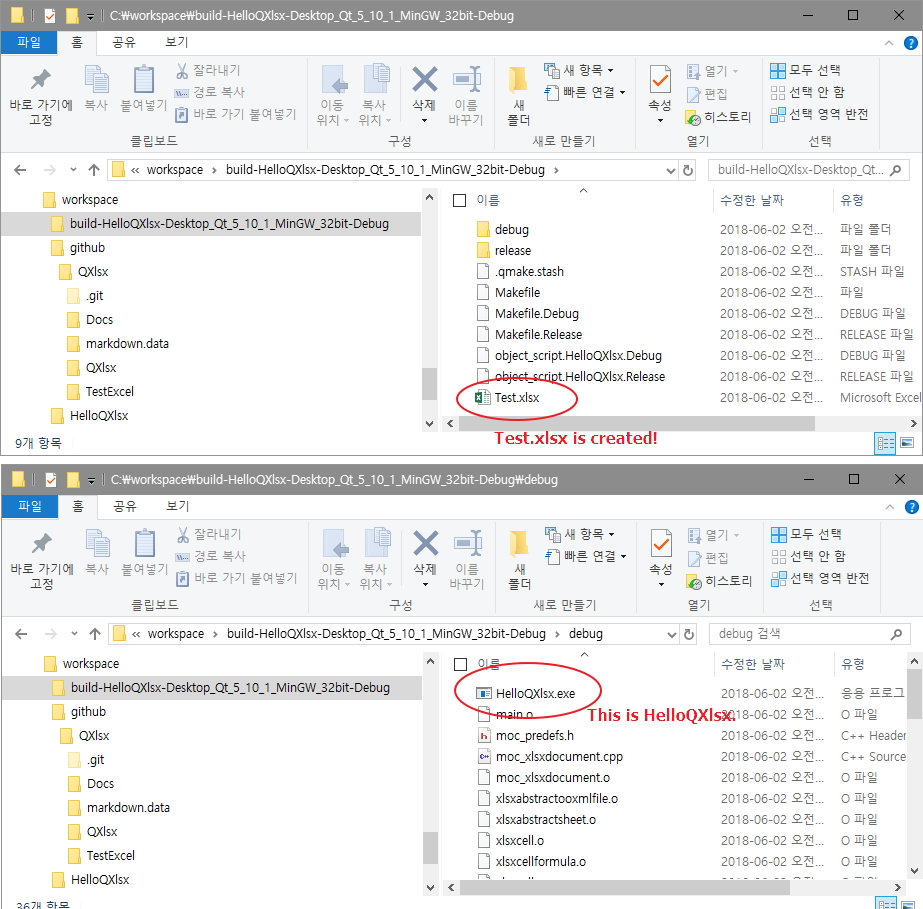How to setup QXlsx project
- Here’s an easy way to apply QXlsx.
- This works only with qmake, for cmake look at the other doc.
- Describes when to apply to Windows.
- The method of applying it on Linux or Mac is similar, and I will write help if there is an additional request.
-
- Hi! I’m j2doll. My native language is not English and my English is not fluent. Please understand. :-)
Steps to set
![]() Clone source code from github
Clone source code from github
git clone https://github.com/j2doll/QXlsx.git
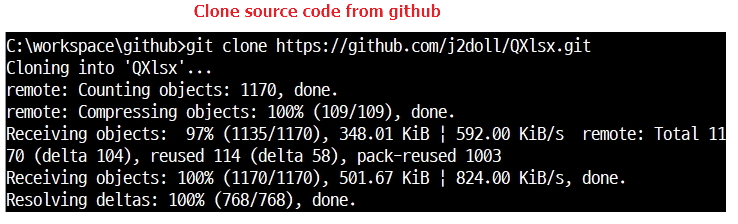
![]() Execute QtCreator
Execute QtCreator
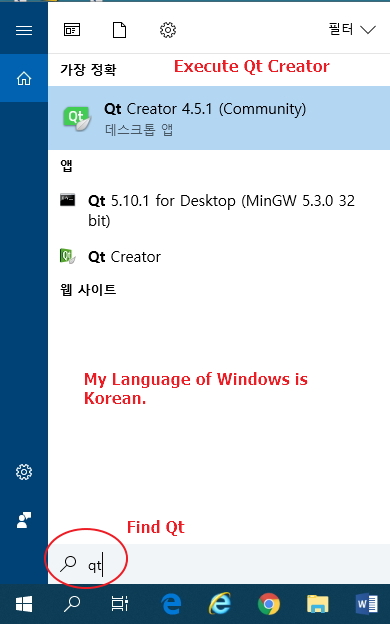
- If you don’t know use QtCreator, see Qt Company site. https://www.qt.io/qt-features-libraries-apis-tools-and-ide/
![]() Create your own Qt Project.
Create your own Qt Project.
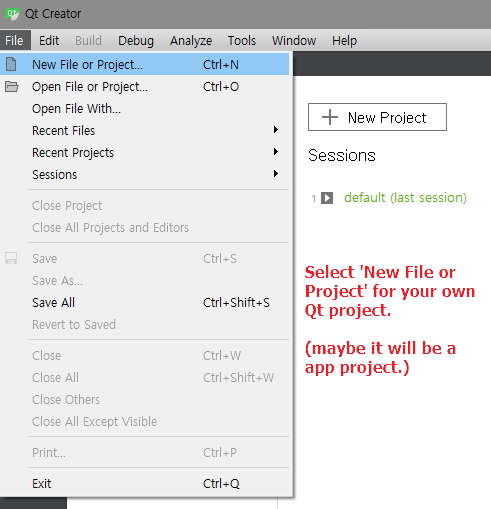
![]() Sample is console application.
Sample is console application.
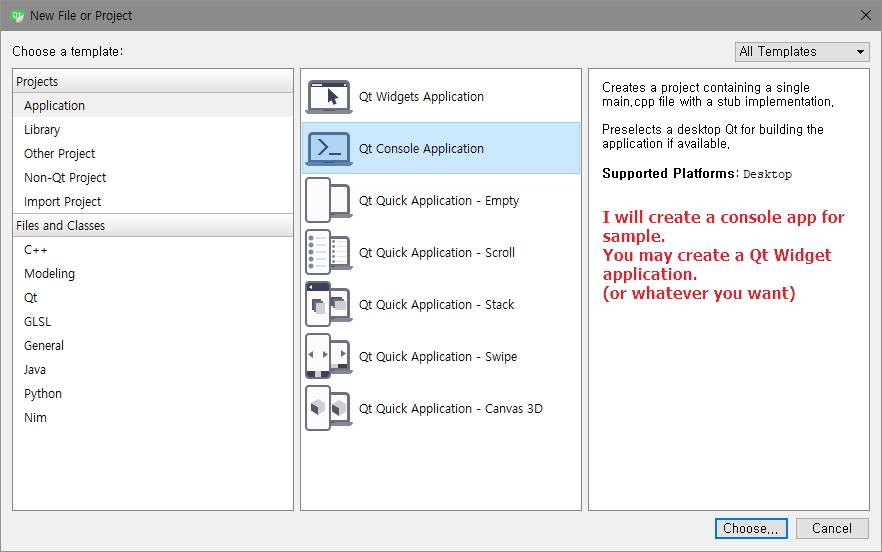
![]() Set project name. Current project name is HelloQXlsx.
Set project name. Current project name is HelloQXlsx.
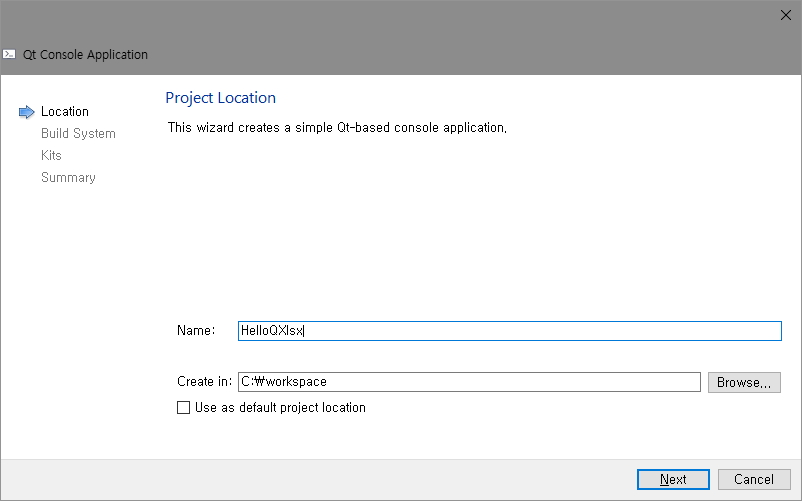
![]() HelloQXlsx project has been created.
HelloQXlsx project has been created.
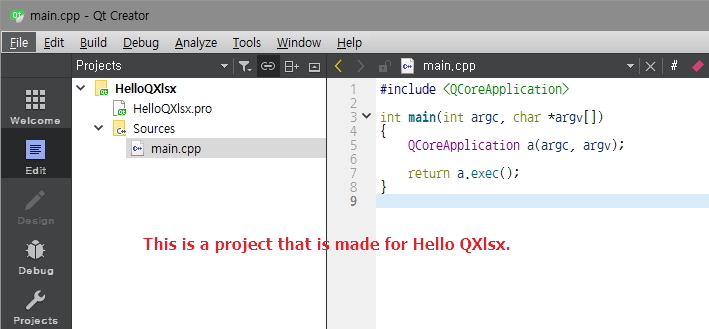
![]() Current directory for project
Current directory for project
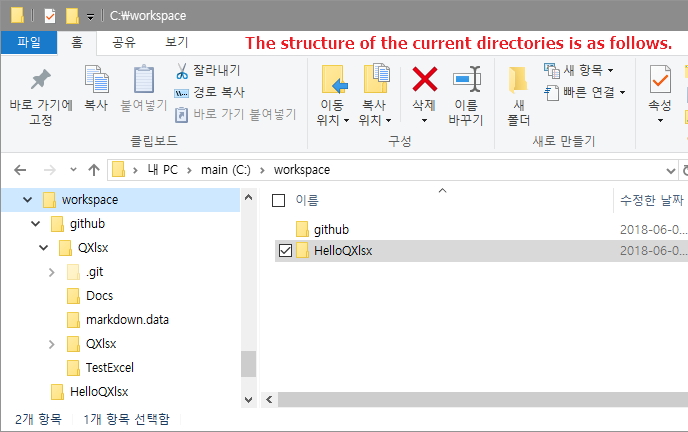
![]() Copy QXlsx code to your app project
Copy QXlsx code to your app project

xcopy c:\workspace\github\QXlsx\QXlsx c:\workspace\HelloQXlsx /s /e
![]() Current directories and files for project
Current directories and files for project
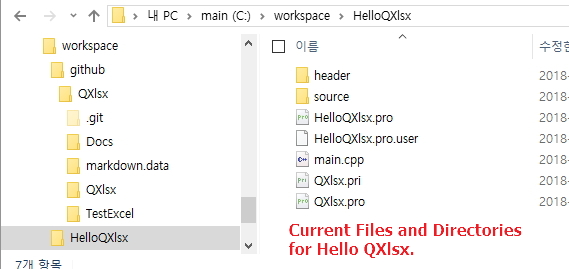
![]() Append code for QXlxs library on your Qt project(*.pro)
Append code for QXlxs library on your Qt project(*.pro)
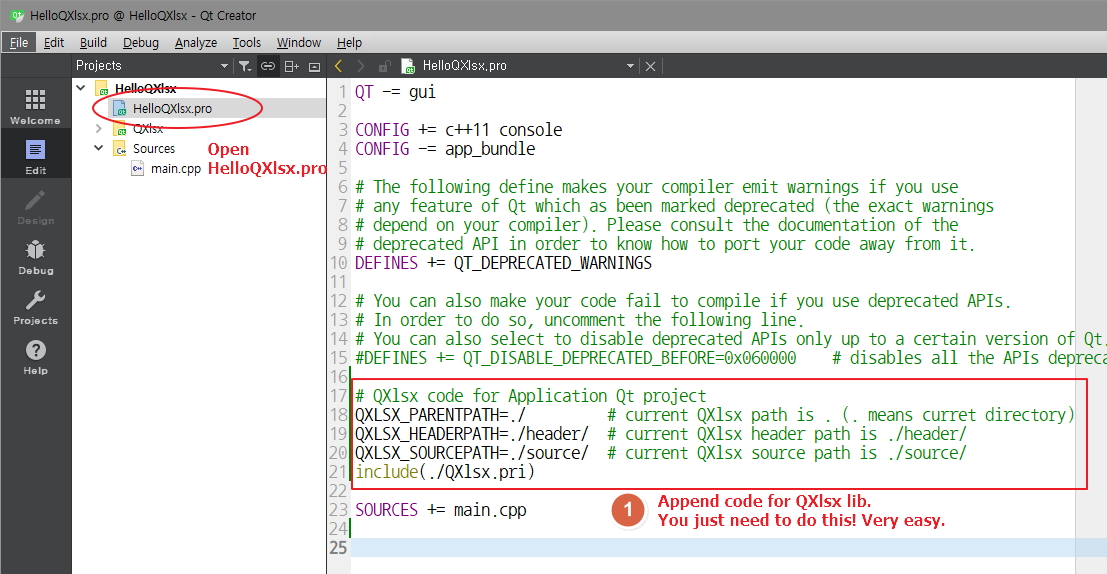
# QXlsx code for Application Qt project
QXLSX_PARENTPATH=./ # current QXlsx path is . (. means curret directory)
QXLSX_HEADERPATH=./header/ # current QXlsx header path is ./header/
QXLSX_SOURCEPATH=./source/ # current QXlsx source path is ./source/
include(./QXlsx.pri)
![]()
![]() Set header files and namespace for sample. Then append hello world code.
Set header files and namespace for sample. Then append hello world code.
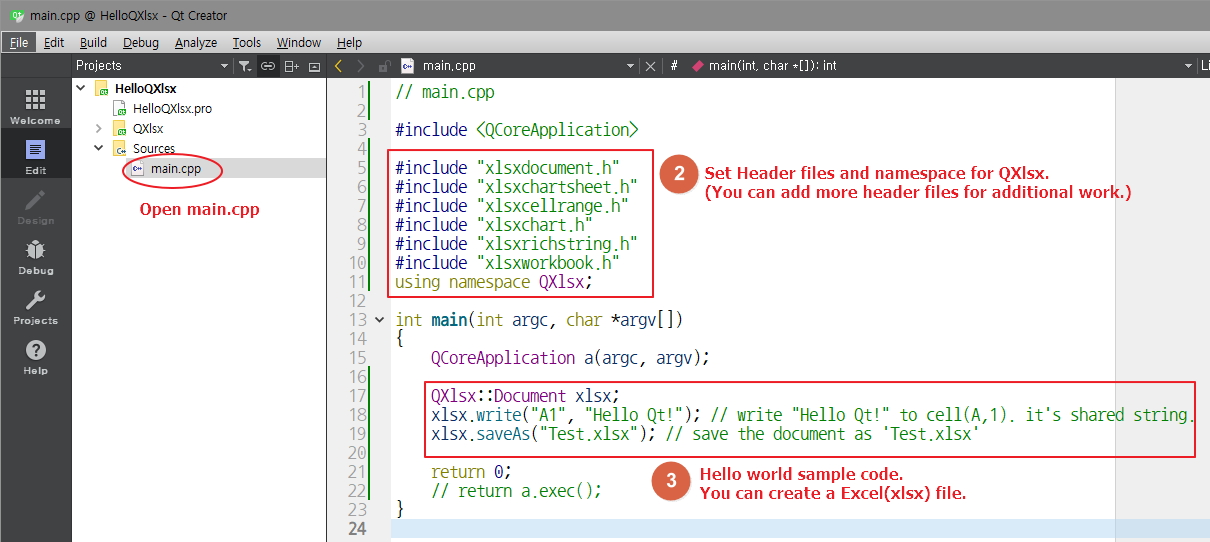
// main.cpp
#include <QCoreApplication>
#include "xlsxdocument.h"
#include "xlsxchartsheet.h"
#include "xlsxcellrange.h"
#include "xlsxchart.h"
#include "xlsxrichstring.h"
#include "xlsxworkbook.h"
using namespace QXlsx;
int main(int argc, char *argv[])
{
QCoreApplication a(argc, argv);
QXlsx::Document xlsx;
xlsx.write("A1", "Hello Qt!"); // write "Hello Qt!" to cell(A,1). it's shared string.
xlsx.saveAs("Test.xlsx"); // save the document as 'Test.xlsx'
return 0;
// return a.exec();
}
![]()
![]() Build and Run a project
Build and Run a project
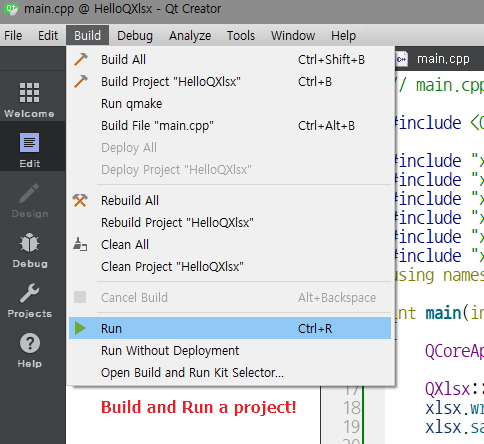
![]()
![]() A execute file(*.exe) and a excel file(xlsx) is created.
A execute file(*.exe) and a excel file(xlsx) is created.